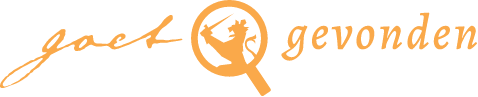Using the application
Reference
Would you like to refer to something you found on Goetgevonden? Follow the example below:
Complete: National Archives The Hague, access number 1.01.02, States General Archives, inventory number 3255, scan number 0048, ordinary resolution of January 5 1649, through web application Goetgevonden (https://goetgevonden.nl), December 2024
Abbreviated: NL-HaNA, 1.01.02, inv. nr. 3255, scannr. 0048, ord. res. 5-1-1649, via Goetgevonden, dec. 2024
The access number, inventory number and scan number are available in the url below each scan in the display screen. Please note: most scans come from the States General Archive (access number 1.01.02). However, the ordinary resolution for the years 1703 to 1704 come from the Fagel family archive supplement (access number 1.10.04).
Free search
In Goetgevonden you can full-text search the resolutions of the States General by using the search bar at the top left of the application. The resolutions are drawn up in historical Dutch. To obtain the most relevant results, try searching with wildcards that can partly compensate for the difference with contemporary Dutch. Click on this link to find out more about how it works.
Results
Once you type a search term and press enter, a list of results will appear. Each result represents a resolution. The search term can appear multiple times within the same resolution. The results are, by default, sorted by relevance. They can, however, be set to chronological order. It is also possible to adjust the amount of context displayed for each result (context here being an amount of text of the resolution you were searching, surrounding the search term you have entered). Furthermore, you can choose the number of results displayed on the page.
Filters
There are different filter options you can use to further refine your research. You can use the date filter or the histogram to adjust the period within which the results appear. You can also limit the search results to certain types of resolutions. This allows you to search within resolutions that are part of regular, secret, and special resolution series (resolution type); and resolutions that were taken in response to a specific type of action (proposition type). If you select options within multiple filters, Goetgevonden will display resolutions in the results list that meet all the properties selected in the various filters (AND search). This way you increasingly narrow your search down.
Please note: when you select multiple options within the same filter, Goetgevonden will display resolutions in the results list that have at least one of the selected properties (OR search). This expands rather than limits your search.
Not all filters are enabled by default. You can enable and disable filters via the ‘Set filters’ button.
Entity filters
There are various entity filters. These filters allow for limiting search queries to resolutions that include certain entities. Different types of entities are identified in Goetgevonden. Each type of entity has its own filter in the search bar. Many different entities have been identified within the entity types. For entity types with many entities, the entire list is not shown. The filters have search fields. This allows you to search within the lists of entities. When you start typing, the list adapts. For a complete overview of the entities, please consult the entity browser.
Category filters
Most entity types are further subdivided into categories. Goetgevonden also has filters available for these categories. You can use these filters to limit your search to resolutions that contain at least one entity to which a certain category has been assigned. The category filters can thus help find resolutions that fall within certain domains in terms of content. It is also possible to get an overview of the entities sorted by category, in order to search for entities within specific domains. This functionality is available in the entity browser. The category filters are disabled by default.
Display screen
Once you have obtained a desired number of results by searching and filtering, you can click on one of them. A display screen will then appear where the selected resolution is shown as a scan (scan panel) and as a transcription (text panel). From the display screen you can return to the search results. You can also directly click to go to the next result. Some resolutions extend over multiple scans, all of which you can view.
Entities in the text
The entities identified in the displayed resolution are visualised in the text panel. Each entity type has its own icon. You can click on the identified entities. The clickable part of the text can also contain more than one entity. When you click on this, an entity screen appears where the clicked entity is displayed. It is good to keep in mind that the entities have been identified automatically. It is therefore possible that entities have been missed or incorrectly recognised. Entities that appear either only once or a few times are also sometimes not clickable.
Entity screen
The entity screen displays the word or text portion that is highlighted in the text. Below that are the entity or entities that were assigned to it in the curation process. For each entity shown, two options are given in the entity screen. The first option is ‘Search for’. This option allows you to start a new search in the search screen, where the resolutions are only filtered on the entity mentioned. The second option is ‘More information about’. If you click on this, you will end up in the entity browser of Goetgevonden.
References to other resolutions
The entities identified in the text are the same entities that can be used to filter the resolutions in the search screen, with one exception: references to other resolutions. Some resolutions refer to previously adopted resolutions. In these cases, reference is also made to the date of the session in which the previous resolution was adopted. These date references have been made clickable in the text. When you click on them, a new search is started in the search screen in which the resolutions are filtered by the session day to which the date refers; this allows you to view the resolutions of that day.
Metadata panel
The display screen also has a metadata panel that shows additional information about the displayed resolution. This panel is enabled by default, but you can disable it if you prefer. The day on which the displayed resolution was taken is displayed at the top of the metadata panel. Below that, the resolution type and the type of proposition underlying the resolution are shown. The archive icon gives you access to the provenance data associated with the resolution.
Delegates in the metadata panel
The States General were formed by delegates representing the seven provinces. In the resolution books, sessions are preceded by attendance lists. The metadata panel shows the attendance list of the session in which the resolution shown was taken. In most cases, the provinces they represented are listed behind the names of the delegates. An icon also indicates which deputy chaired the meeting. When you click on the name of a deputy, you will be taken to the entity browser, where more information about this deputy is available. You can use the magnifying glass to start a search in which the resolutions are filtered by the presence of the deputy in question.
Entities in the metadata panel
All entities identified in the displayed resolution are listed in the metadata panel, sorted by entity type.